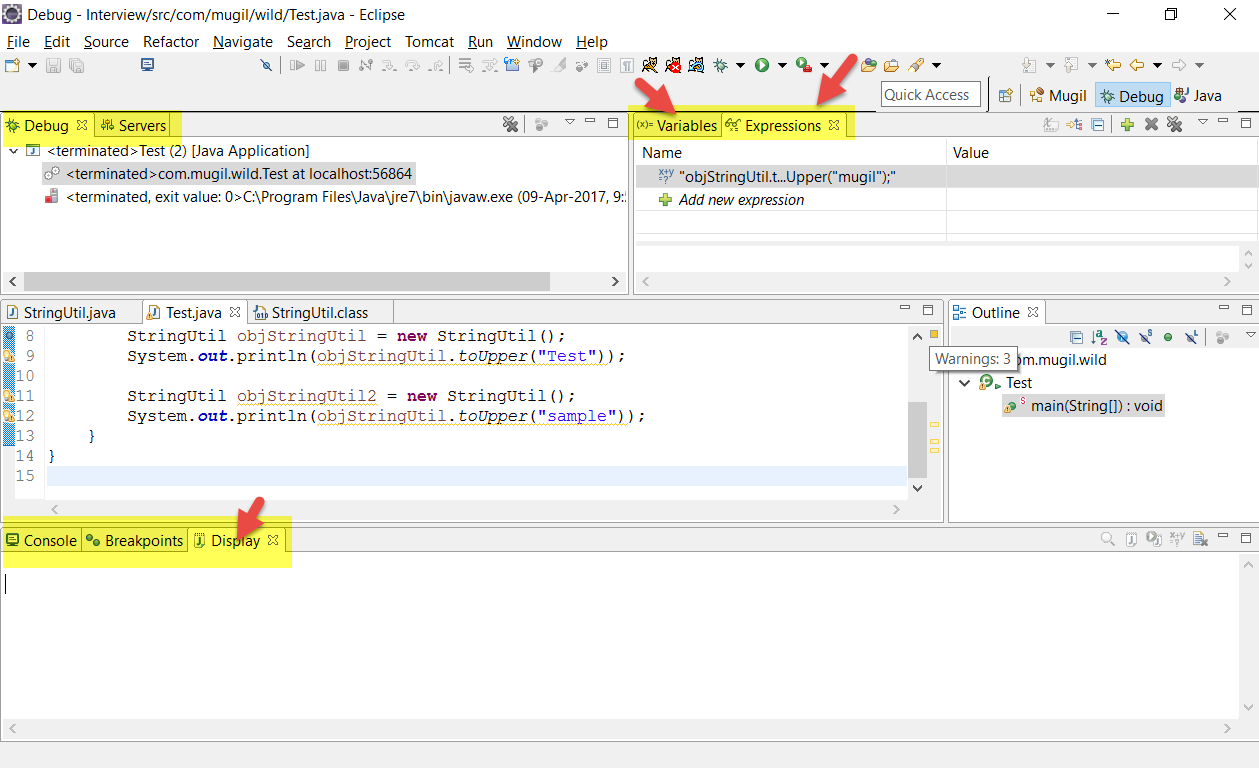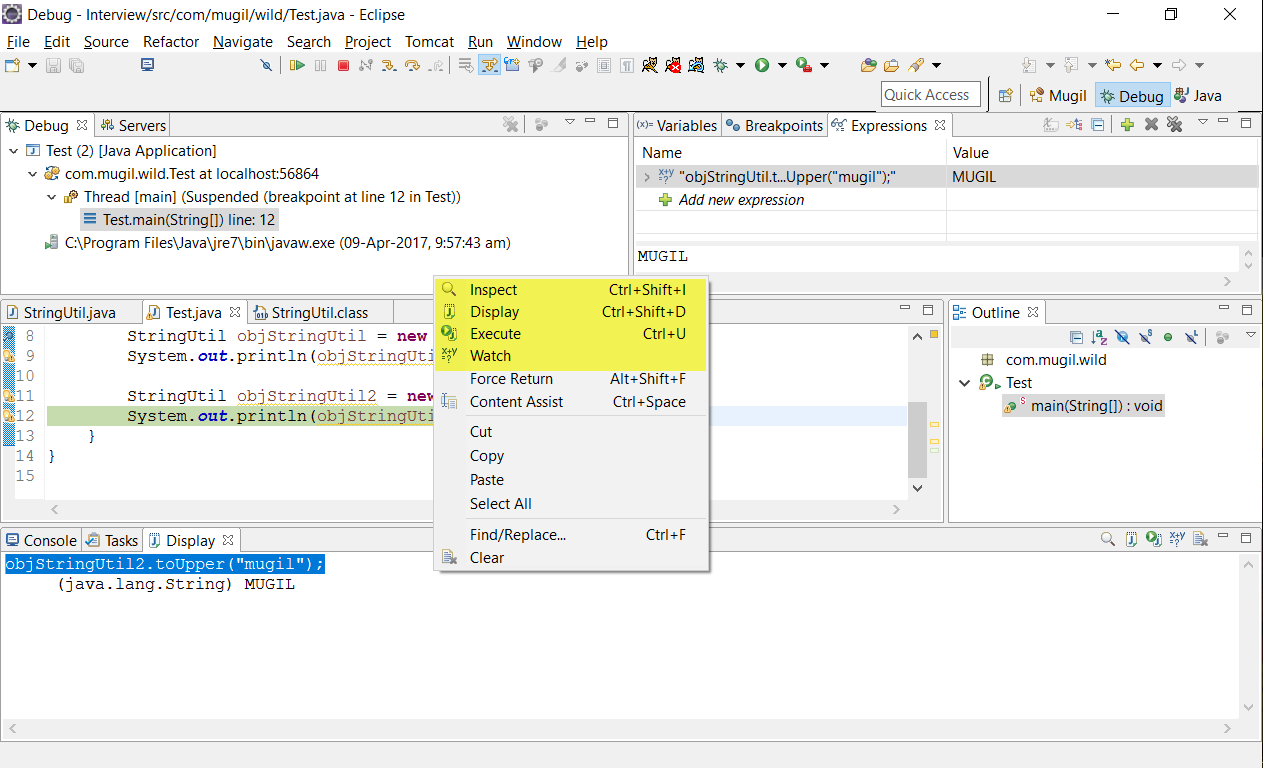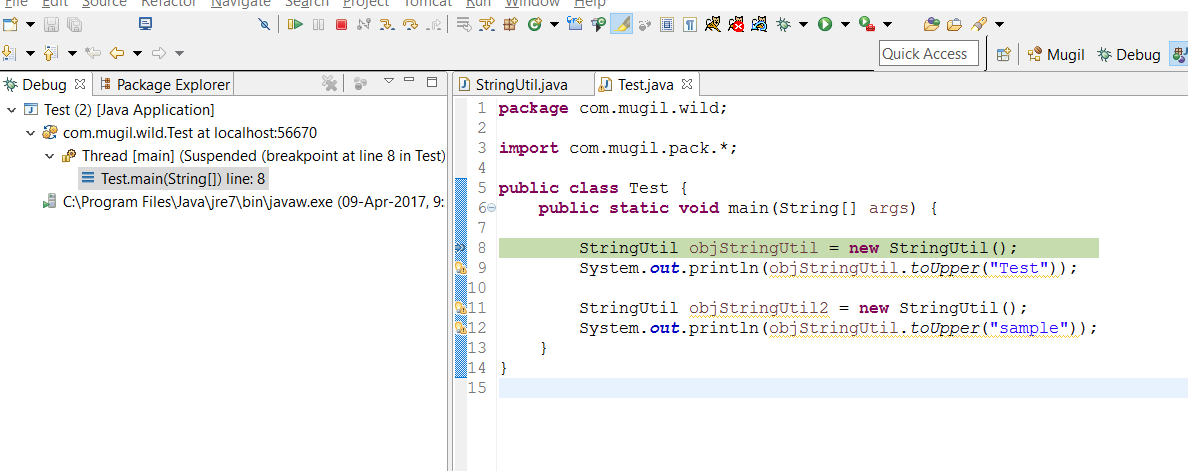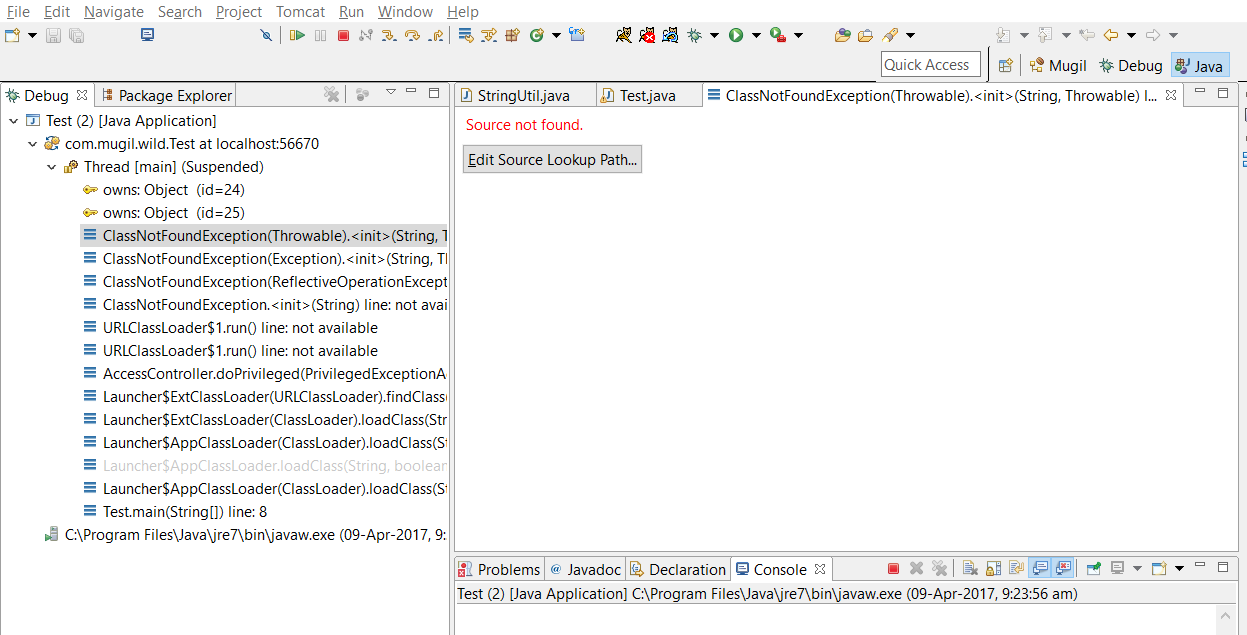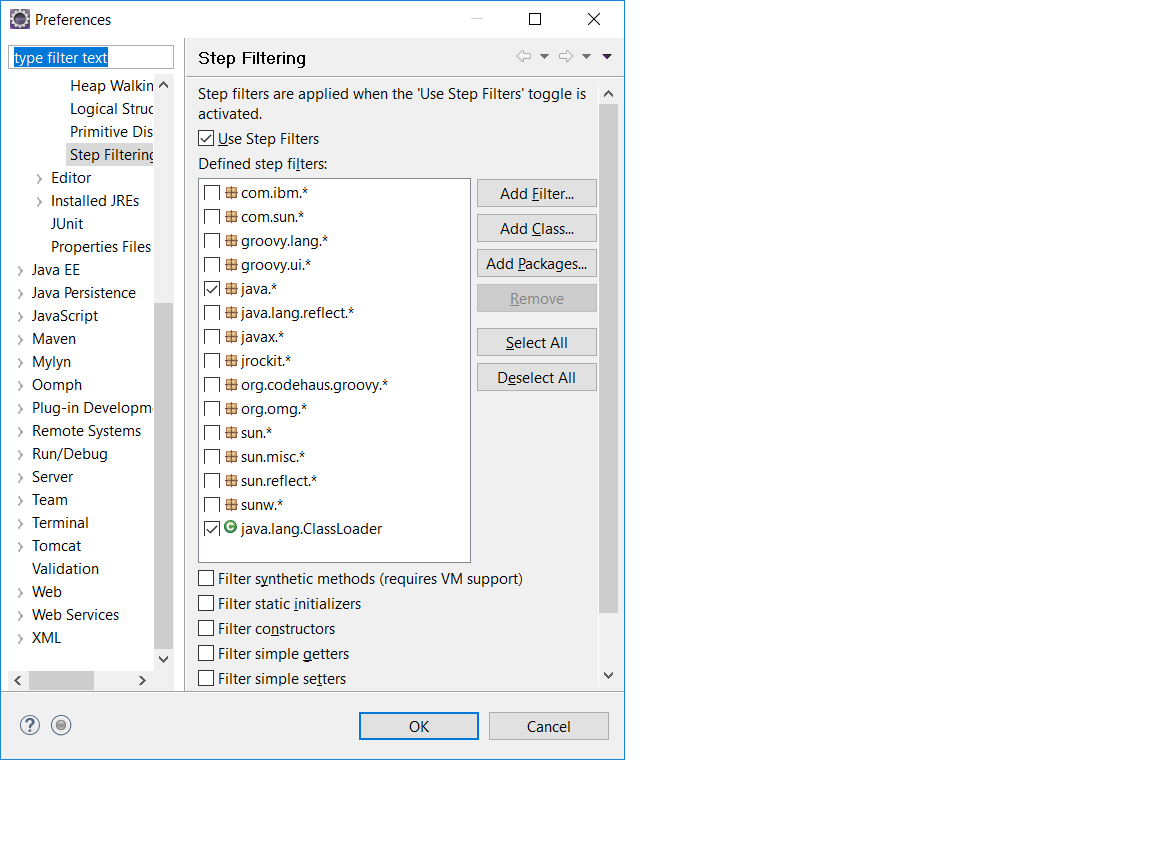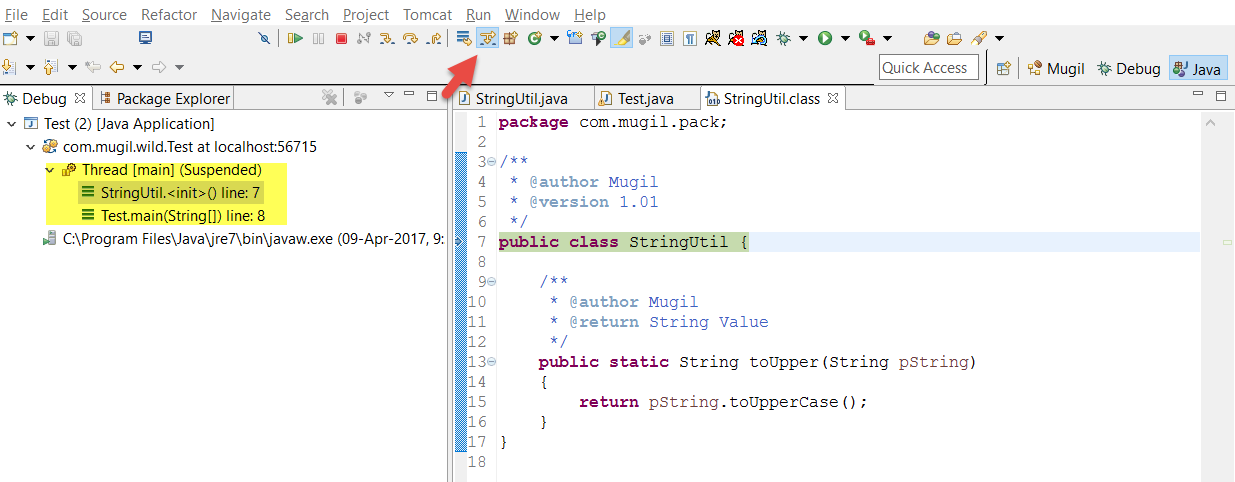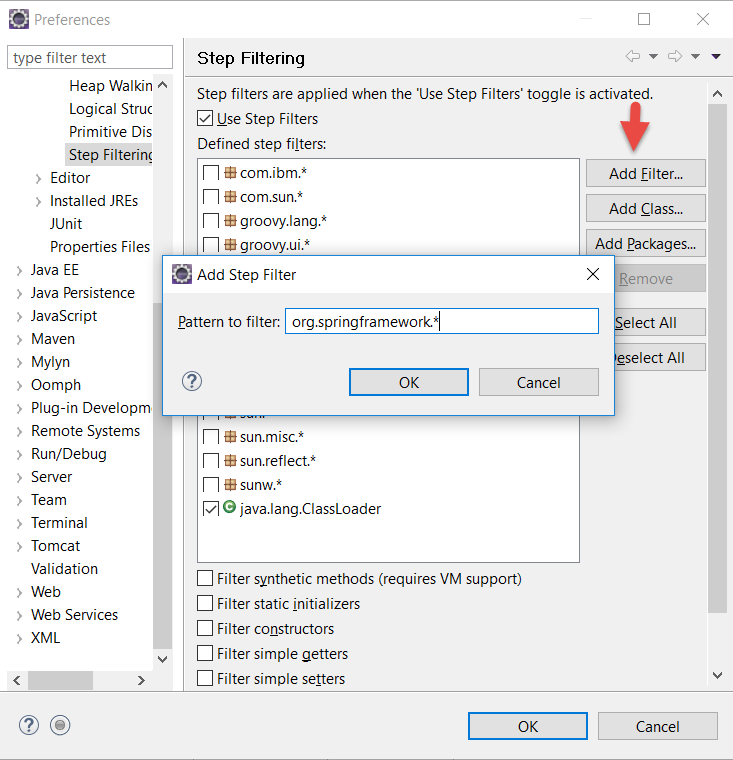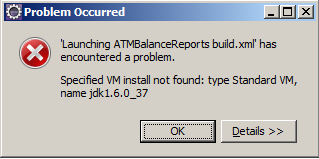To find the Variables assigned in JSP page use Windows->Show View->Display
- In debug perspective: Window -> Show View -> Display
- Put a break point in your code
Lets have a expression like one below
<c:if test="${user.isSuccess}">
.
.
</c:if>
Now i need to find the value of user.isSuccess you can run the below code in in Display to see the values
set in the userObject
_jspx_page_context.findAttribute("user")
It takes the value from the Page context and displays the values stored in the User Object
Note : The pageContext, _jspx_page_context are different variable names used for based on IDE while debugging JSP page.