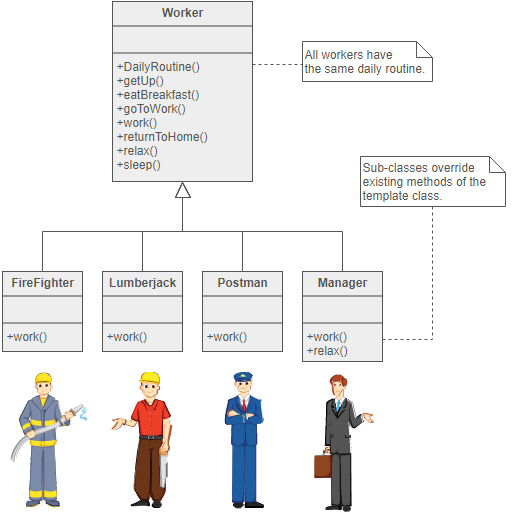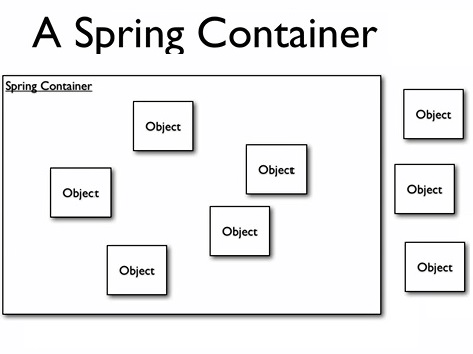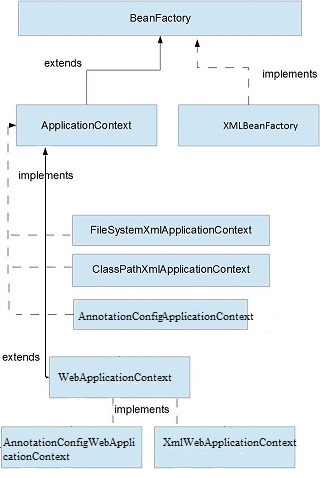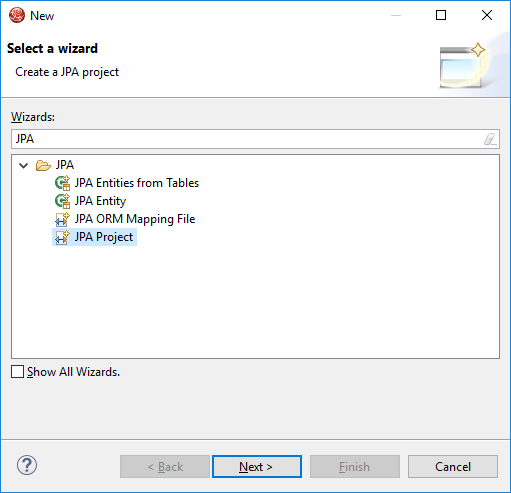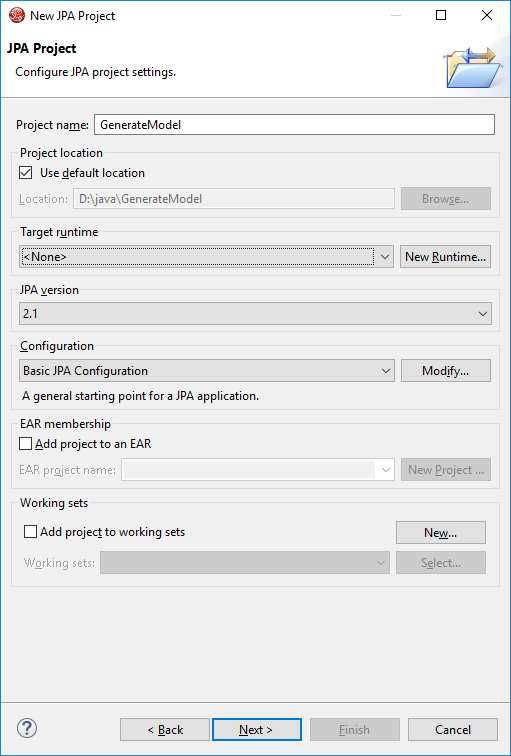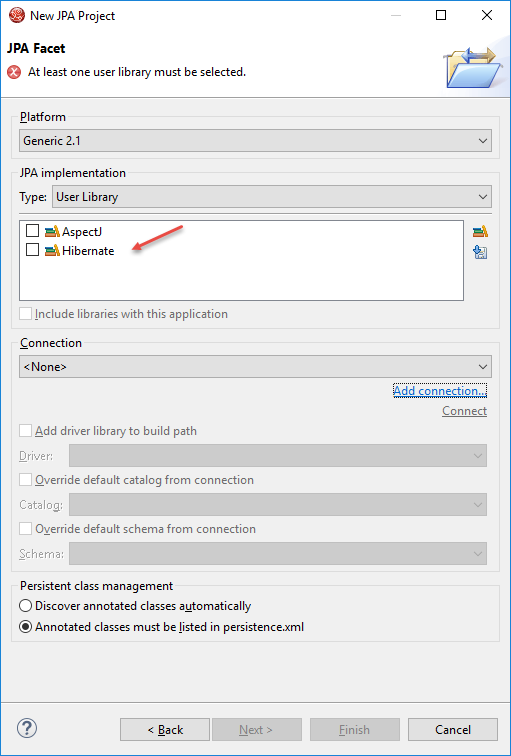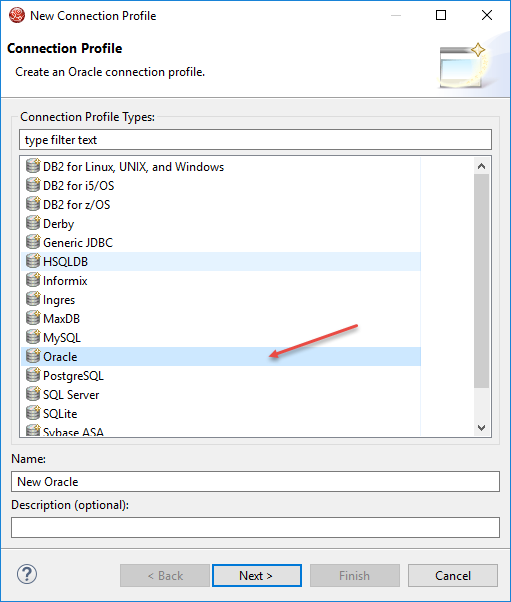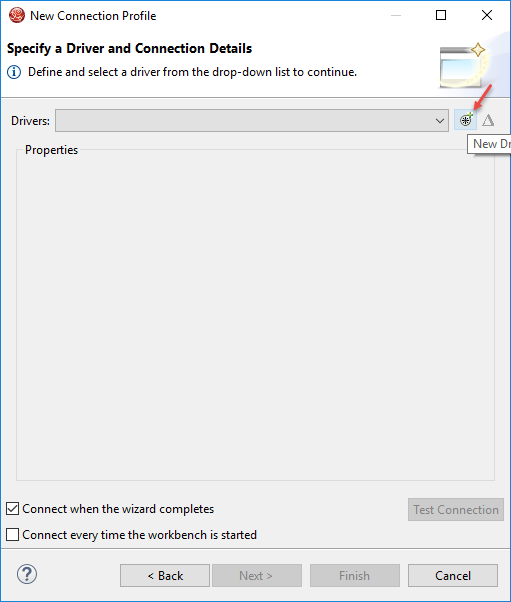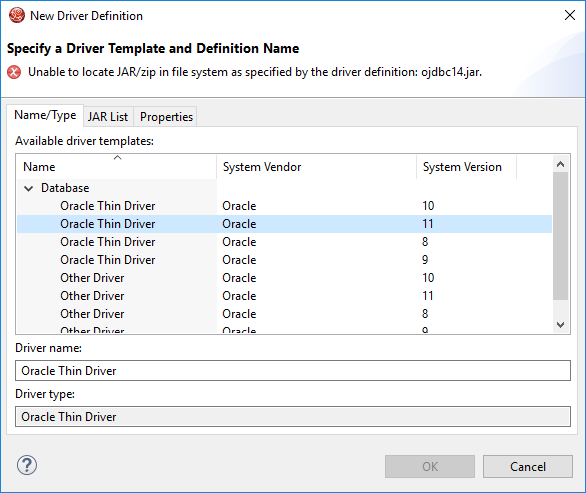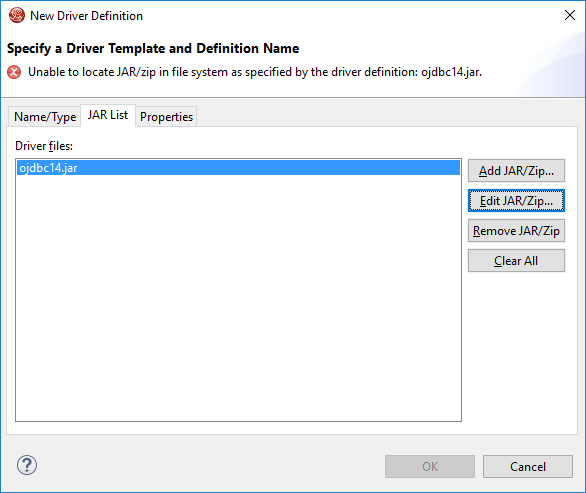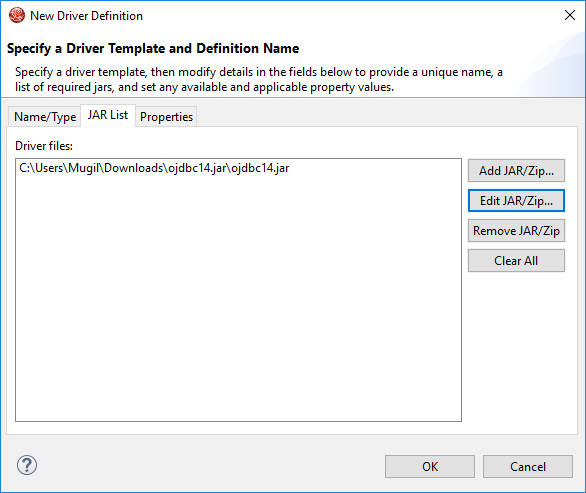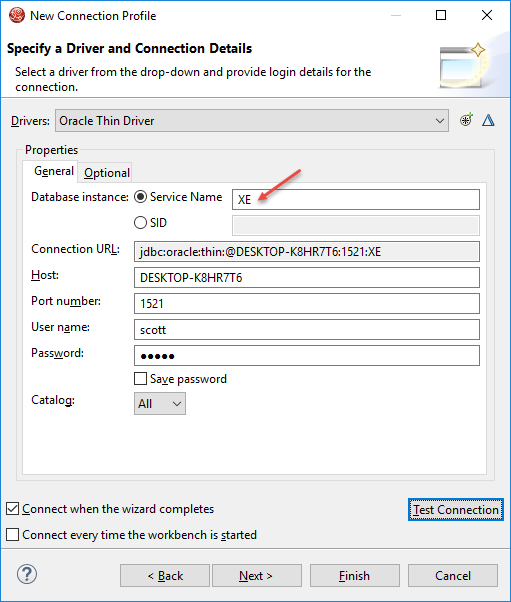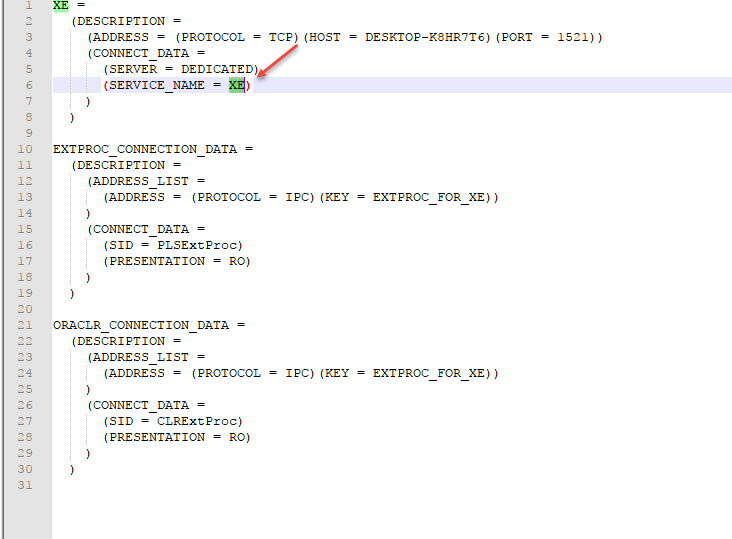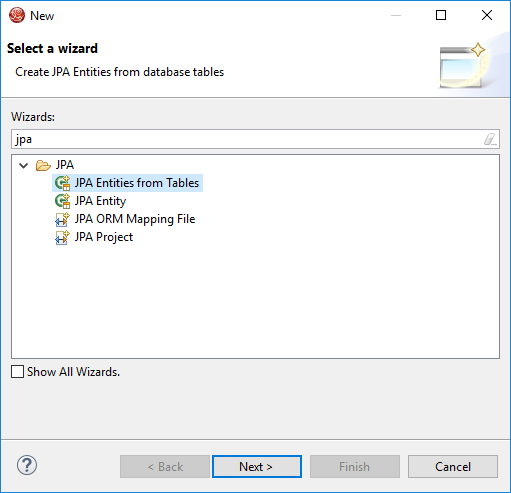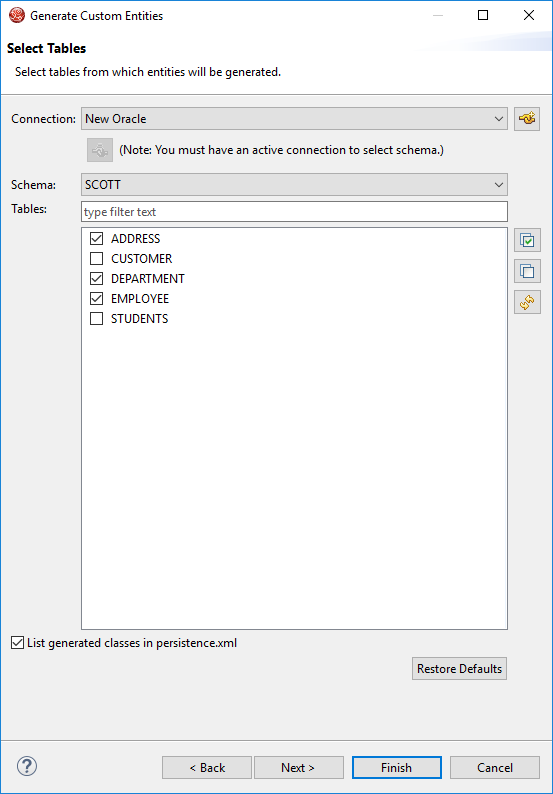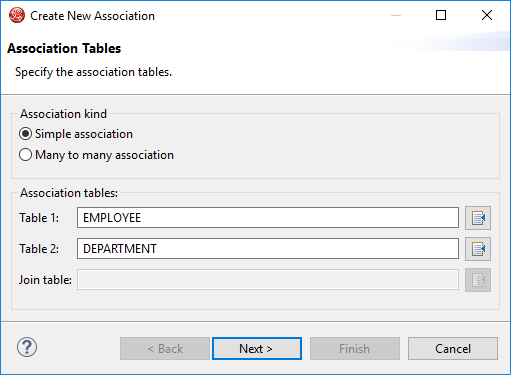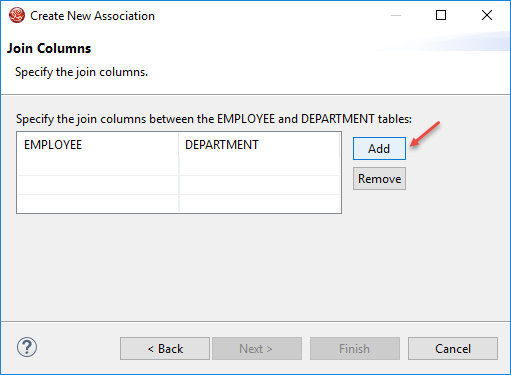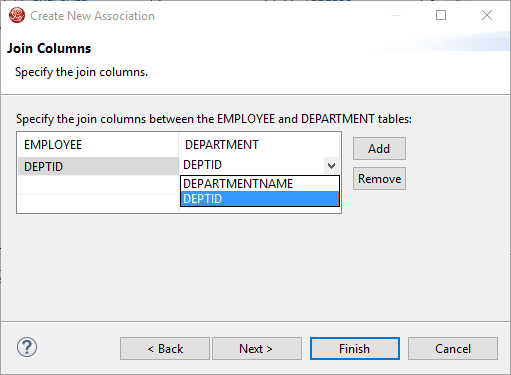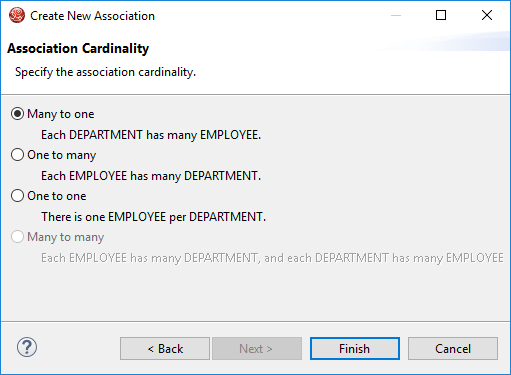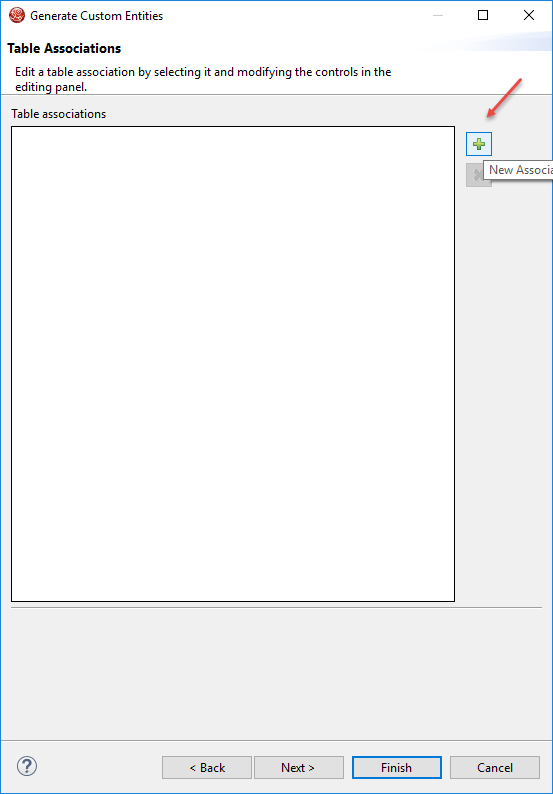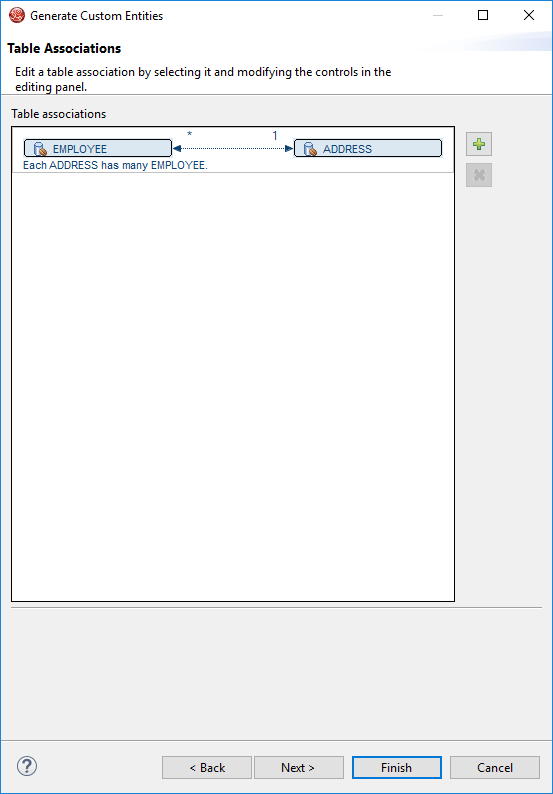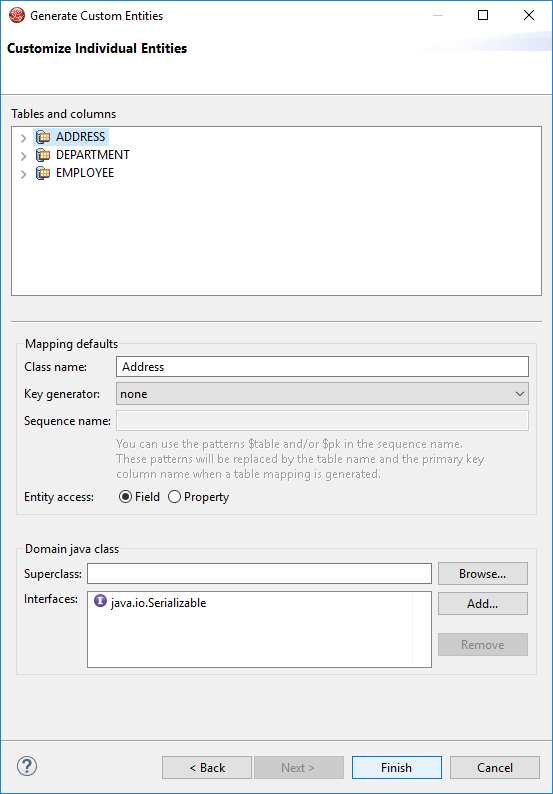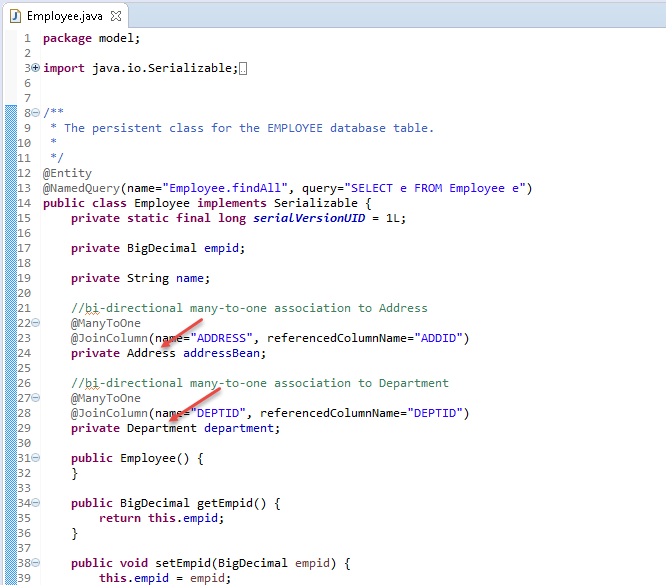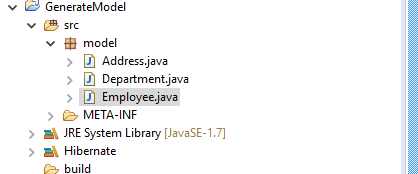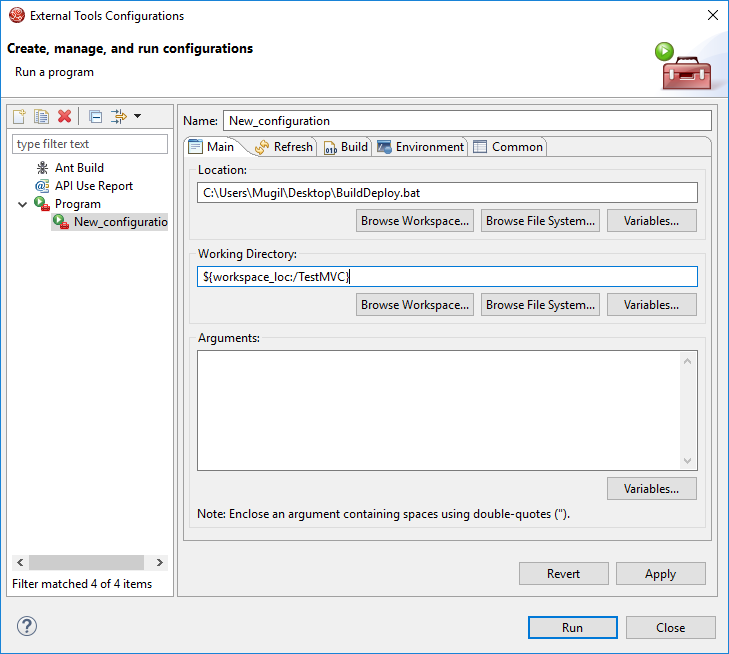Autowiring vs new Object Keyword
| Autowiring |
new Object() |
| decouples object creation and life-cycle from object binding and usage |
Using new Keyword creates new Object everytime.The object graph grows over a period of time.Consider UserDaoImpl perhaps needs a Hibernate session, which needs a DataSource, which needs a JDBC connection – it quickly becomes a lot of objects that has to be created and initialized over and over again. When you rely on new in your code |
| Autowiring offers object at different scopes – Singleton, request and prototype |
All objects are JVM Scope |
How Autowiring works
The autowiring happens when the application starts up, during the time of deployment.When it sees @Autowired, Spring will look for a class that matches the property in the applicationContext, and inject it automatically.
Lets see a example where the dependencies are resolved by XML and annotation
ApplicationContext.xml
<beans ...>
<bean id="userService" class="com.foo.UserServiceImpl"/>
<bean id="fooController" class="com.foo.FooController"/>
</beans>
When it sees @Autowired, Spring will look for a class that matches the property in the applicationContext, and inject it automatically. If you have more than 1 UserService bean, then you’ll have to qualify which one it should use.
FooController.java
public class FooController
{
// You could also annotate the setUserService method instead of this
@Autowired
private UserService userService;
// rest of class goes here
}
Things to Note while Autowiring
- Marks a constructor, field, setter method or config method as to be autowired by Spring’s dependency injection facilities.
- Only one constructor (at max) of any given bean class may carry this annotation, indicating the constructor to autowire when used as a Spring bean. Such a constructor does not have to be public.
- Fields are injected right after construction of a bean, before any config methods are invoked. Such a config field does not have to be public.
- •In the case of multiple argument methods, the ‘required’ parameter is applicable for all arguments.
Annotation or XML
For instance, if using Spring, it is entirely intuitive to use XML for the dependency injection portion of your application. This gets the code’s dependencies away from the code which will be using it, by contrast, using some sort of annotation in the code that needs the dependencies makes the code aware of this automatic configuration.
However, instead of using XML for transactional management, marking a method as transactional with an annotation makes perfect sense, since this is information a programmer would probably wish to know. But that an interface is going to be injected as a SubtypeY instead of a SubtypeX should not be included in the class, because if now you wish to inject SubtypeX, you have to change your code, whereas you had an interface contract before anyways, so with XML, you would just need to change the XML mappings and it is fairly quick and painless to do so.
I haven’t used JPA annotations, so I don’t know how good they are, but I would argue that leaving the mapping of beans to the database in XML is also good, as the object shouldn’t care where its information came from.If an annotation provides functionality and acts as a comment in and of itself, and doesn’t tie the code down to some specific process in order to function normally without this annotation, then go for annotations. For example, a transactional method marked as being transactional does not kill its operating logic, and serves as a good code-level comment as well. Otherwise, this information is probably best expressed as XML, because although it will eventually affect how the code operates, it won’t change the main functionality of the code, and hence doesn’t belong in the source files.
How auto wiring works in Spring
- All Spring beans are managed – they “live” inside a container, called “application context”.the application context is bootstrapped and all beans – autowired. In web applications this can be a startup listener.
- All application has an entry point to that context. Web applications have a Servlet, JSF uses a el-resolver
- the context instantiates the objects, not you. I.e. – you never make new UserServiceImpl() – the container finds each injection point and sets an instance there.
- applicationContext.xml you should enable the so that classes are scanned for the @Controller, @Service, etc. annotations.
- Apart from the @Autowired annotation, Spring can use XML-configurable autowiring. In that case all fields that have a name or type that matches with an existing bean automatically get a bean injected. In fact, that was the initial idea of autowiring – to have fields injected with dependencies without any configuration. Other annotations like @Inject, @Resource can also be used